How to Create a Word Search Puzzle in Canva: 7 Simple Steps
Creating a word search puzzle in Canva is a delightful way to entertain and engage your audience—whether it’s friends, students, or colleagues. Canva, known for its user-friendly design tools, allows you to craft professional-looking puzzles effortlessly. With its variety of templates, you can design custom puzzles that align with any theme or occasion.
Whether you're an educator looking for creative teaching aids, a puzzle enthusiast, or a content creator aiming to captivate your audience, Canva’s word search templates provide endless opportunities to customize and share your creations.
In this guide, you’ll learn how to create a word search puzzle in Canva step-by-step, along with tips to make your puzzle unique and engaging.
Read More:
What Is a Word Search Puzzle?
A word search puzzle is a fun and interactive game consisting of a grid of letters, with hidden words placed in various directions—horizontally, vertically, diagonally, and even backward. The challenge for players is to locate and circle these words.
Word search puzzles appeal to all age groups and are versatile, as they can be tailored to any theme or subject, making them perfect for educational purposes, parties, or just casual fun.
Read More:
Why Create a Word Search Puzzle in Canva?
Creating a word search puzzle offers numerous benefits:
- Educational Value: Teachers can use word searches to reinforce lessons, making learning enjoyable and interactive for students.
- Engagement: Bloggers, event organizers, or marketers can add puzzles to their content to keep readers and participants engaged.
- Cognitive Benefits: Puzzles improve focus, memory, and cognitive abilities, making them a valuable tool for individuals of all ages.
- Customization: Canva lets you tailor puzzles with unique words, images, and designs to fit any theme or occasion.
With its drag-and-drop interface and a wide selection of templates, Canva makes puzzle creation straightforward, even for beginners.
Read More:
7 Steps to Create a Word Search Puzzle in Canva
Here’s a step-by-step guide on how to create a word search puzzle in Canva:
1. Set Up Your Canva Account
Before diving into puzzle creation, ensure you have a Canva account. Sign up for a free account on Canva.com if you don’t have one. Log in to access the platform’s design tools and templates.
2. Select a Word Search Template
Use Canva’s search bar to find word search templates. Simply type “word search,” and you’ll see a variety of options. Browse through the templates and choose one that suits your theme or occasion.
For instance, if you’re designing an Easter-themed puzzle, select the “Easter Word Search” template. Click on “Customize This Template” to begin editing.
3. Add Words to Your Puzzle
Click on the text boxes in the template to input your desired words. Choose words that are relevant to your theme. For example, if your theme is “summer,” include words like “beach,” “sunshine,” or “vacation.”
Customize the font style, size, and color to enhance visual appeal. If needed, add extra text boxes to fit more words.
4. Personalize the Puzzle Design
Canva allows you to adjust the puzzle’s aesthetics to suit your preferences. You can:
- Change the background color.
- Add images or illustrations related to your theme.
- Rearrange the layout for better readability.
- Include a title and clear instructions to guide users.
This step helps create a visually striking puzzle that matches your intended purpose.
5. Create a Puzzle Key
A puzzle key is a handy reference that highlights the correct answers. To make one, duplicate your completed puzzle design. Then, overlay transparent shapes on the grid to mark the hidden words.
This step ensures that solvers can check their work or receive hints if needed.
6. Save and Share Your Puzzle
Once satisfied with your design, save your puzzle as a PDF or image file. Canva offers easy sharing options, so you can email the puzzle, share it on social media, or print it for physical distribution.
Word search puzzles created in Canva are not only fun but also professional-looking, making them perfect for educational or entertainment purposes.
7. Test Your Puzzle
Before sharing, solve your puzzle yourself to ensure all words are correctly placed and the layout is user-friendly. A quick test run can help you catch any errors or inconsistencies.
Read More:
Tips for Creating an Outstanding Word Search Puzzle
To make your puzzle stand out, consider these expert tips:
1. Choose Relevant Words
Select words that align with your theme or purpose. For a classroom puzzle, include vocabulary words from the lesson. For a party game, incorporate festive terms. Avoid overly complex or obscure words, as they can frustrate players.
2. Use Readable Fonts and Layouts
Ensure the letters in your puzzle are clear and legible. Avoid overly decorative fonts, and opt for simple, bold styles. A clean, organized grid enhances readability and makes the puzzle enjoyable to solve.
3. Add a Personal Touch
Personalizing your puzzle adds charm and relevance. Include names, special dates, or inside jokes to make it more meaningful for the intended audience.
4. Keep It Balanced
Ensure the difficulty level matches your audience. For younger solvers, use smaller grids and simpler words. For adults, increase complexity by adding longer or diagonally placed words.
Read More:
Benefits of Canva for Puzzle Creation
- Ease of Use: Canva’s intuitive tools make it accessible for users of all skill levels.
- Diverse Templates: The platform offers a wide range of templates to suit different themes.
- Customization Options: You can tailor every element, from text to visuals, ensuring your puzzle is unique.
- Collaborative Features: Canva enables you to share designs for feedback or collaborative editing.
Conclusion
Creating a word search puzzle in Canva is not only simple but also incredibly fun. With its extensive templates and customization tools, you can craft puzzles for any occasion—whether it’s a classroom activity, a party game, or a blog feature.
By following these 7 steps to create a word search puzzle in Canva, you can design engaging and visually appealing puzzles in minutes. Plus, the added flexibility of Canva makes it easy to share your creations with a wider audience.
So, why wait? Start designing your custom word search puzzle today and bring joy and engagement to your audience. Don’t forget to join our WhatsApp and Telegram channels for more design tips and creative ideas!
Read More:
FAQs About Word Search Puzzle in Canva
1. Can I create a word search puzzle in Canva for free?
Yes! Canva offers free templates and design tools that are perfect for creating word search puzzles. While some premium features or templates may require a Canva Pro subscription, you can create an impressive puzzle with the free version by using their basic templates and customization options.
2. What types of themes can I use for my word search puzzle?
You can choose virtually any theme! Canva allows you to customize puzzles for holidays (like Easter or Christmas), educational topics (science, history, or vocabulary), or even fun personal themes (birthdays, hobbies, or pop culture). The flexibility ensures you can design a puzzle for any occasion or audience.
3. Do I need any design experience to create a puzzle in Canva?
Not at all! Canva’s user-friendly drag-and-drop interface makes it accessible for beginners. With its templates and straightforward tools, you can create a professional-looking word search puzzle in just a few steps, even if you’re new to design.
4. How do I make my word search puzzle more engaging?
To make your puzzle more engaging:
- Use a theme that resonates with your audience.
- Add visuals or illustrations to complement the words.
- Include hidden or unique words for a fun twist.
- Personalize it with inside jokes, names, or custom messages.These small touches can make your puzzle stand out and feel more special.
5. Can I create a word search puzzle for educational purposes?
Absolutely! Word search puzzles are great tools for teachers. Use them to reinforce vocabulary, concepts, or key terms from a lesson. Canva’s customization options let you align puzzles with specific educational goals while keeping learning fun and interactive.
6. How can I share my Canva word search puzzle?
You can share your puzzle directly from Canva by downloading it as a PDF or image file. From there, email it, print it, or share it on social media. Canva also provides a link-sharing option, so you can collaborate with others or distribute the puzzle digitally.
7. How can I adjust the difficulty level of my puzzle?
To control difficulty:
- Use smaller grids and simple words for younger audiences.
- Add longer words and diagonal or backward placements for more advanced solvers.
- Balance word density to ensure the puzzle is challenging but not overwhelming.Testing your puzzle beforehand helps ensure it’s suitable for your audience.
8. What’s the best way to ensure my puzzle is error-free?
Test it yourself! Solve your puzzle to confirm all words are correctly placed and the layout is user-friendly. Canva also lets you duplicate designs, so you can create a “key” version by marking the hidden words for easy verification.
9. Can I collaborate with others on my Canva word search puzzle?
Yes! Canva allows you to share your design with others for collaborative editing. Whether you're working with a teacher, colleague, or friend, you can invite them to review or edit your puzzle design in real-time, making collaboration seamless.
10. What are the benefits of creating a word search puzzle in Canva?
Using Canva offers several advantages:
- Ease of Use: Intuitive tools for beginners.
- Wide Range of Templates: A variety of themes and designs to choose from.
- Customization: Tailor fonts, colors, and visuals to fit your needs.
- Professional Quality: Create polished puzzles that look great in print or online.
Canva makes the process enjoyable, whether you're crafting puzzles for fun, education, or engagement.





.webp)
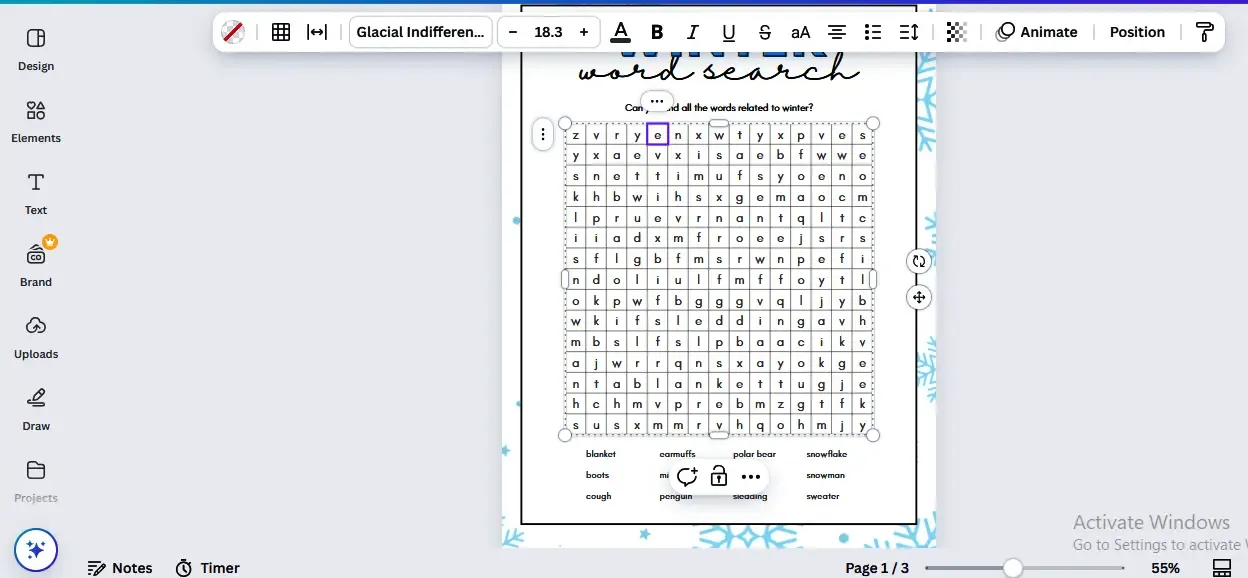



.webp)
