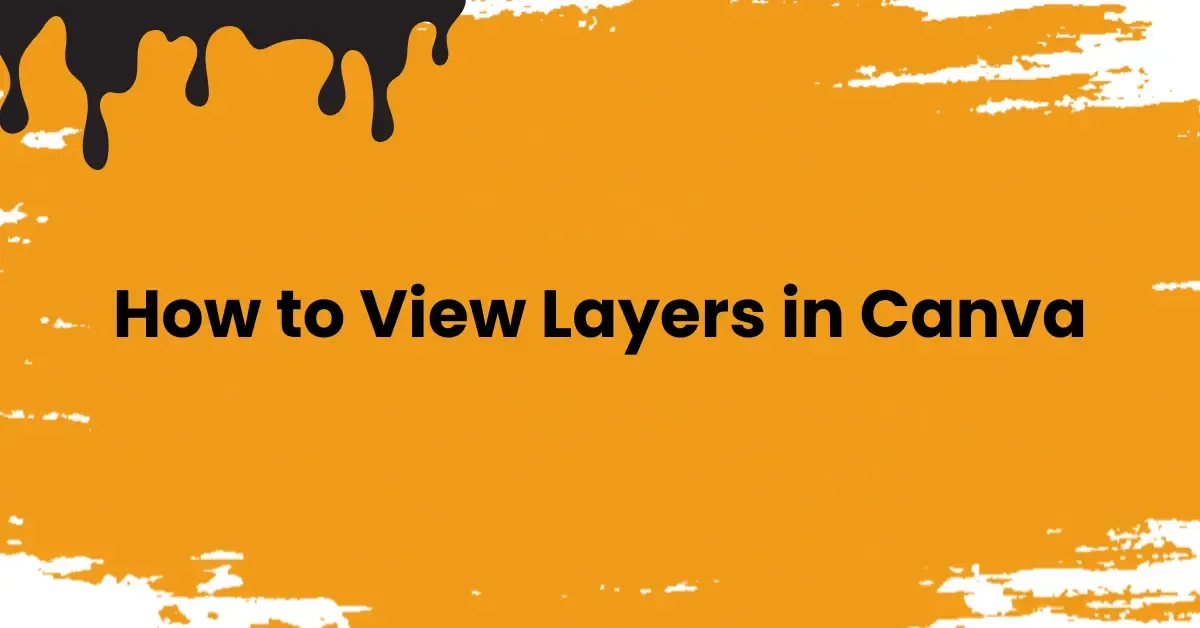Canva is a popular graphic design tool used by millions of people around the world. It’s user-friendly, intuitive, and powerful—even if you have no prior design experience. One essential feature that often goes unnoticed by beginners is the Layers feature. Learning how to view layers in Canva can dramatically improve your workflow and design quality.
In this comprehensive guide, we’ll show you exactly how to view and manage layers in Canva, whether you're creating a presentation, social media post, or custom graphic. You’ll learn how layers work, how to access them, and how to use them like a pro.
What Are Layers in Canva?
Layers in Canva represent the stacking order of different design elements—such as images, shapes, icons, and text. Think of them like sheets of transparent paper stacked on top of each other. You can move these layers around independently to control what appears in the foreground or background.
Each element you add to your Canva design is automatically placed on a new layer. By understanding and controlling these layers, you can create complex designs with ease.
Read More:
Why Layers Are Important in Canva
Understanding how to work with layers gives you more control over your designs. Here’s why layers matter:
- 🎯 Precision editing: Move, resize, or delete elements without affecting the rest of your design.
- 🧩 Organization: Keep your design neat and manageable by grouping and naming layers.
- 🪄 Creative flexibility: Easily overlap elements, hide objects temporarily, or bring key visuals to the front.
- 🔐 Protection: Lock important elements so they don’t shift accidentally while editing.
How to View Layers in Canva
✅ Step 1: Access the Layers Panel
To view layers in Canva, follow these steps:
- Open your design in the Canva Editor.
- Click on the “Position” button in the top toolbar.
- In the side panel that appears, select the “Layers” tab.
Here, you’ll see all the elements stacked in your design. Each item—text, images, shapes, etc.—is listed in its own layer.
📝 Note: If your design is simple, the Layers tab may not appear. Add a few elements first to enable layer stacking.
✅ Step 2: Navigate the Layers Panel
Once you’ve opened the Layers Panel, you can:
- Scroll through the layers to see the full list of design elements.
- Hover over each layer to see it highlighted in the design.
- Click a layer to select and edit it directly.
Grouped elements will appear under one layer with a group icon. The background layer is marked with a special icon as well.
✅ Step 3: Hide or Show Layers
To toggle visibility:
- Click the eye icon next to a layer to hide it.
- Click again to show it.
This is helpful for isolating elements during complex edits or comparing layout variations.
✅ Step 4: Lock and Unlock Layers
To prevent accidental changes:
- Click the padlock icon beside a layer to lock it.
- Click again to unlock it.
Locked layers can’t be moved or edited until you unlock them, making this ideal for background images or fixed branding elements.
✅ Step 5: Group and Ungroup Layers
To keep your design organized:
- Group layers by selecting multiple elements (hold Shift + click) and pressing Ctrl + G or clicking Group on the floating toolbar.
- Ungroup them by selecting the group and clicking Ungroup or pressing Ctrl + G again.
Grouping is useful when moving or resizing several elements together.
Read More:
Advanced Layer Management in Canva
Once you’re comfortable viewing and navigating layers, take your design to the next level with these advanced tips.
🔁 Reorder Layers
You can manually reorder layers by:
-
Dragging a layer up or down in the Layers panel.
-
Using keyboard shortcuts:
-
Ctrl + ] to bring a layer forward
-
Ctrl + [ to send a layer backward
This helps control what appears on top in your design.
✍️ Rename Layers
To stay organized:
- Double-click the layer name in the Layers panel.
- Enter a custom name that describes the element (e.g., “Header Text” or “Logo”).
Renaming is particularly helpful when working with many elements.
📄 Duplicate Layers
To duplicate a design element:
- Select the layer and click Duplicate at the bottom of the Layers panel.
- Or use the shortcut Ctrl + D.
Duplicating is great for creating variations of shapes, buttons, or text boxes.
🗑️ Delete Layers
To remove a layer:
- Select the layer and press the Delete key or click the trash icon.
⚠️ Note: Deleted layers cannot be undone, so make sure you're not removing essential elements.
🧩 Merge Layers (Group Alternative)
Canva does not have a traditional “merge” feature like Photoshop, but you can simulate merging by grouping layers. This keeps your design tidy and makes multi-element edits easier.
Final Thoughts
Learning how to view layers in Canva is a game-changer for anyone who wants to create professional, organized, and editable designs. Whether you're a beginner or seasoned designer, mastering Canva’s Layers Panel gives you the flexibility to manage complex layouts with ease.
By using layers wisely, you’ll be able to:
- Organize your projects better
- Edit with more control
- Save time when making changes
Want More Canva Tips?
I hope you found this guide helpful! For more practical Canva tutorials, tips, and design hacks, be sure to check out our blog.
👉 Join our WhatsApp or Telegram channel for the latest updates and insider Canva tricks!
Read More: